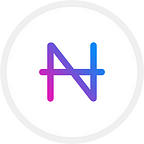One of the main premises behind cryptocurrencies is to give you full control over your assets. Hardware wallets are one of the best and simplest tools for users to custody their coins in a safe manner protected from online threats while not giving away their ownership to third parties.
In this article, we will proceed to explain how to use Navcoin in NavCash with a Ledger Nano S, Ledger Nano S Plus or Nano X hardware wallet.
First steps
- Initialize your Ledger Nano Device.
- Install the latest firmware.
- Ensure that Ledger Live is ready to use.
- Downloaded and install NavCash.
Install the Navcoin app on Ledger Nano S / X / S Plus
- Open the Manager in Ledger Live.
- Connect and unlock your Ledger Nano S / X / S Plus.
- If asked, allow the manager on your device by pressing the right button.
- Find Navcoin in the app catalog.
- Click the Install button of the app.
- An installation window appears.
- Your device will display Processing…
- The app installation is confirmed.
Connect NavCash with your Ledger Device
- Connect and unlock your Ledger Device. Then open the Navcoin app on the Ledger device.
- On your computer, open NavCash and choose File → New/Restore in the app’s menu to create a new wallet. If it is the first time you use NavCash, you will be directly prompted with the dialog to create a new wallet. Write down a name for the wallet which will help you to identify it in the future. Click Next.
- Choose Standard wallet and click Next.
- In the next section, you must decide if you want to create a cold staking wallet. A cold staking wallet uses a full node to delegate its coins to, while keeping the spending rights of the coins offline. This is the safest and most efficient way to earn rewards from staking. If you run your own full node, please choose Yes, but I want to specify the staking address. In the next step you will need to enter a Navcoin address from your full node to complete the delegation. If you don’t run a full node, you can still cold stake by using NavCash’s pool by choosing Yes, I want a reward on my coins using NavCash pool. If you have no intention to stake, choose No, I prefer not to earn rewards on my coins.
- Click Next in the next sections until you reach the Keystore step. Select Use a hardware device and click Next.
- Select the detected Ledger Device and click Next.
- Choose Legacy and click Next in this and the following steps.
- For increased security, you should verify the address in your NavCash matches that of your Ledger. Tick Show addresses on the View menu. Then go to the Addresses tab, right-click on one of your addresses and choose Show spending address on Ledger. Verify that both the address showing in the spending address column and the one showing on your Ledger display match, and confirm the operation.
Additionally, you can see and confirm your account’s NAV balance in the status bar of NavCash.
Sending NAV
Sending NAV with NavCash and Ledger is very straightforward. Click on the Send tab, type in the recipient and the amount of coins you would like to transfer and hit the Pay button.
Your Ledger device will show the details of the transaction, which you should review for their correctness and confirm if they equal the operation you started. Once confirmed, the transaction will be signed and broadcasted.
Reach us if you have any questions
If you need further support when using NavCash and Ledger, please don’t hesitate to join our Telegram or Discord, where our community members will be pleased to assist you with any questions you may have.